Sorry, the Easiteach Player (and therefore Interactive Music Room) is NOT available for Mac Users. Available for PC only, on Windows 10 or earlier operating systems.
This page contains instructions to assist you with installing and using both Interactive Music Room and the Easiteach software.
Easitech needs to be told to run in “Compatability Mode”.
Here is how to do it.
1. Find Windows Explorer on your desktop
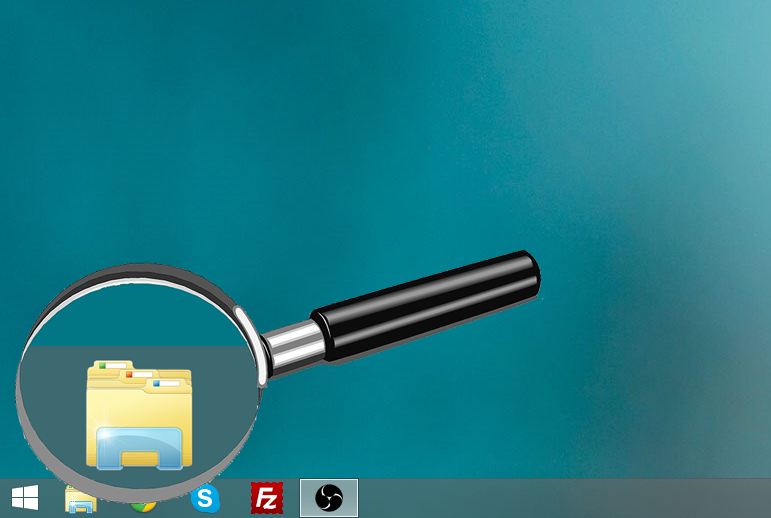
2. Click on the icon to open it.
Your screen should look something like this.
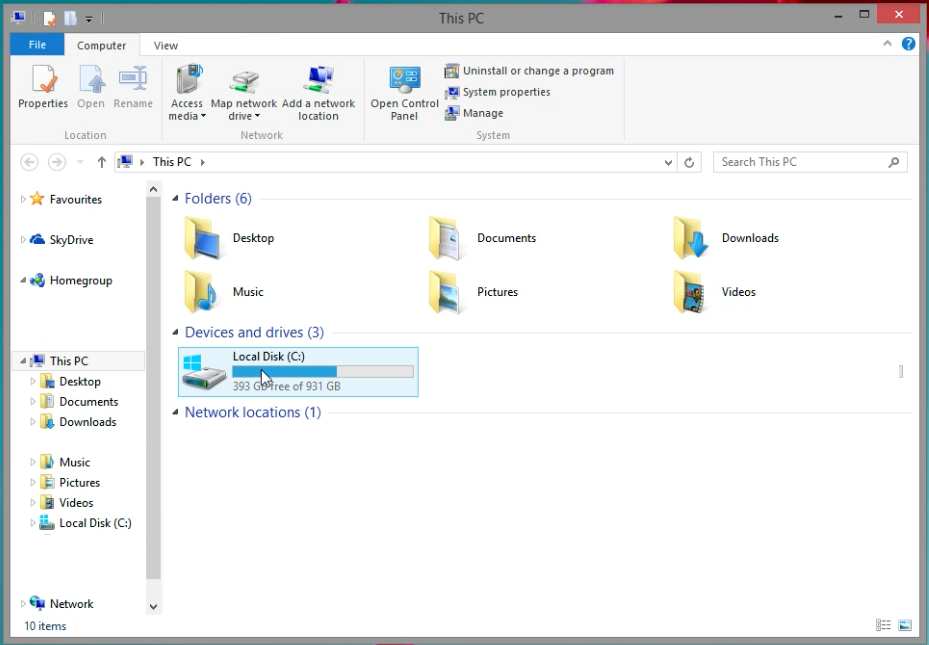
3. Type the word “RMeasiteach” into the search box (as seen under the magnifying glass)
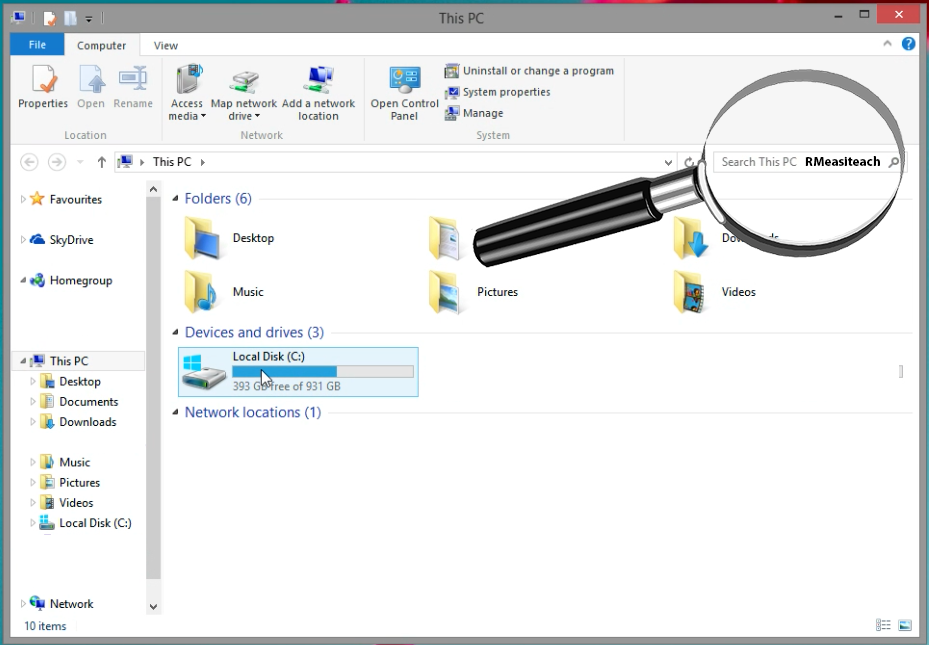
You should see the RMeasiteach.exe program displayed just like below in blue.
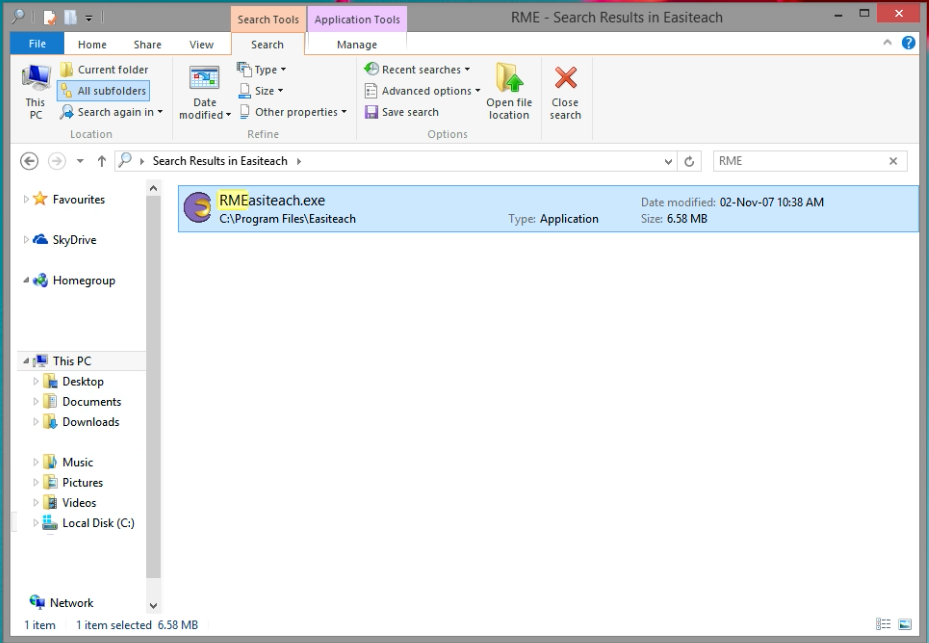
4. Right click on the RMeasiteach filename in blue.
You should get a menu like the one below.
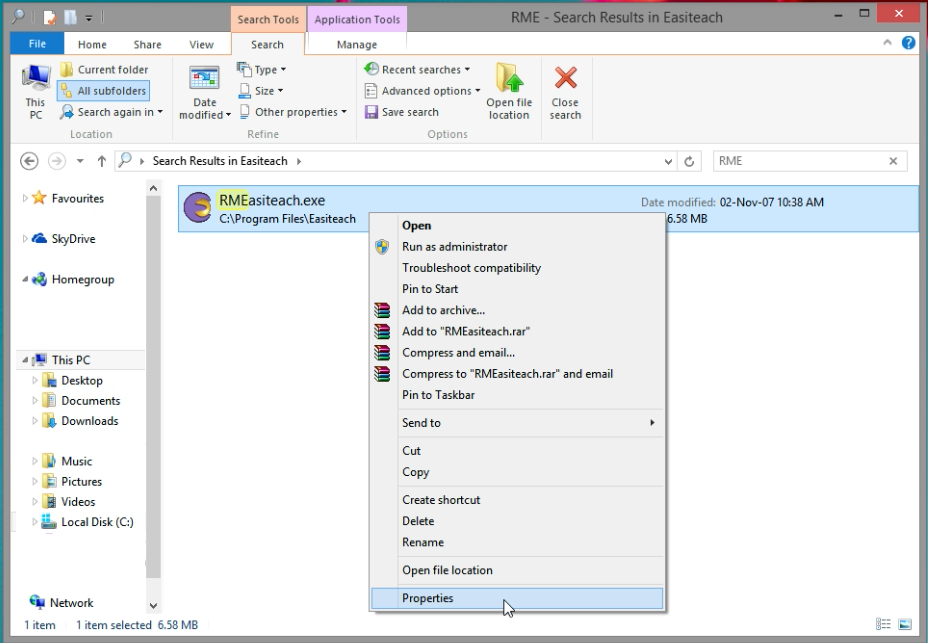
5. Choose “Properties” as in the picture above.
Your screen should look like the picture below.
6. Choose “Compatability” from the tabs.
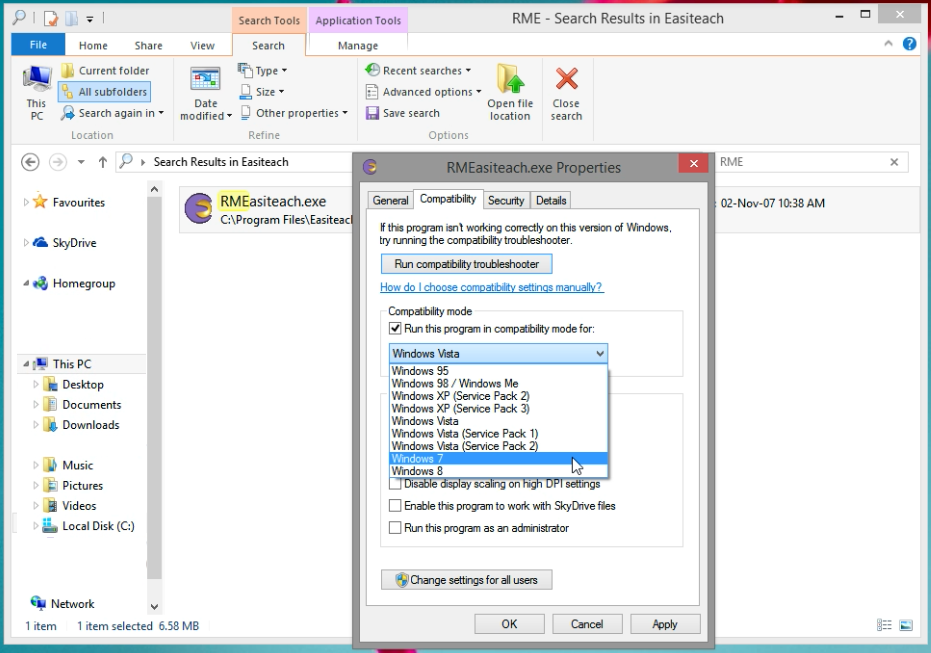
7. Tick “Run this program in compatability mode for:”
8. Choose Windows 7
9. Press “Apply”
Now run Interactive Music Room in the normal way.
Please email us at help@bushfirepress.com.au if you have problems running Easiteach in compatibility mode.
View the following file for instructions on installing Easiteach and running IMR on Windows 10.
Permission is given to the original purchaser to copy The Interactive Music Room program onto a MAXIMUM of THREE computers. Here are the instructions you’ll need:
THE AUDIO PLAYER DOES NOT APPEAR ON SCREEN OR DOES NOT PLAY
You may not have the required version of FLASH PLAYER.
Download it free here
THE PROGRAM RUNS SLOWLY
Are you running IMR from the CD? If you are, copy IMR to your hard drive and run it from there.
EVERYTHING WAS WORKING FINE THIS MORNING – BUT THIS AFTERNOON THERE WERE WRONG SOUNDS AND/OR IMAGES BEHAVING STRANGELY (DISAPPEARING ON TOUCH, NOT DRAGGING ETC)
Shut your computer down and restart. The ’rest’ should solve the problem. If you intend to use the program all day, shut down and restart in the middle of the day.
INSTRUCTIONAL VIDEOS
An instruction DVD is included with the package. This shows Cheryl demonstrating the various functions available for you to use, and how to use them. These videos are also available under the ‘Detailed Description’ tab menu on the IMR1 and IMR2 pages.
ERRATUM
There is an error in the Teachers Manual for IMR1. On p 41, the BLM is incorrect – it refers to tempo and should refer to dynamics. Download the correct page below:
Please email us at help@bushfirepress.com.au if you purchased Interactive Music Room and are having technical difficulties which are not solved on this page!
